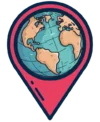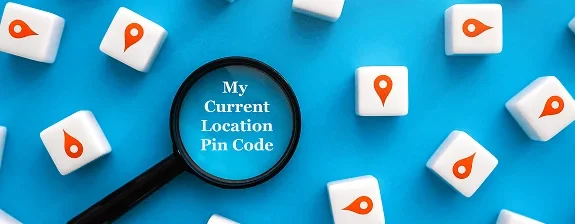Please Rate
Us
It is easy to find the pincode of my Current Location. All you need to do is follow the steps mentioned below to get the PIN code for my Location. Mypincode.app uses IP geolocation to provide the exact results you are looking for:
- If you’re using a mobile phone, turn on your GPS and Open the MyPincode.app in your browser.
- When the website asks for your Location. Click On “Allow” in the pop-up.
- MyPincode.app will find your Location using GPS and show you the Exact PIN code for Current Location.
Whenever you are in a hurry, visit the Mypincode app and follow the simple steps to get the PIN code of my location.
What is the PIN code for my Location?
Finding your exact PIN Code can be challenging. However, there are multiple ways to get the Current Location Pin Code or area with just a few clicks.
Open the MyPincode.app on your Browser and enable GPS on your Device. Our tool will quickly find out where you are right now and share with you the exact 6-digit PIN Code of your Location. This is the easiest way to find if you are looking for a PIN code of my Location.
Other Ways to Find PIN Code of your Location:
There are basically three ways to find the pin code of your location. You can use the following options:
- MyPincode.app: Use our website to quickly find pin codes of my location in India.
- Online Tools and Websites: Check out the other platforms that allow you to search by area name, post office, or district.
- India Post Website: Visit the official India Post website for a dedicated pin code search section.
- Local Post Offices: Contact your nearest post office or postal employees for reliable information.
- Maps and GPS Services: Make use of map applications that display pin codes when searching for addresses.
What is my PIN code Number?
To get your Current Location Pincode, open the MyPincode.app, enable GPS, and get your PIN code number.
Find the PIN code of your Location in Google Chrome:
If you are using Google Chrome and searching for a PIN code of my Location. Here is how you can find the Pincode of your Location in Google Chrome:
- Step 1: Open your Google Browser and Click on the three dots in the top right corner.
- Step 2: Click on “Settings”
- Step 3: Scroll down and click on “Privacy and Security”
- Step 4: Click on “Site Settings.”
- Step 5: Click on “Location.”
- Step 6: Turn on the switch for “Ask before accessing” or “Allowed” always to share your Location.
Once you are done with this, Wait for a Second to get the PIN code and other associated details.
Find the PIN code of your Location in Mozilla Firefox
The steps to get the PIN code for your current area are simple. Follow the steps as mentioned below:
- Step 1: Open your Mozilla Firefox Browser and Click on the three horizontal lines in the top right corner.
- Step 2: Click on “Settings.”
- Step 3: Click on the “Privacy & Security” tab on the left side menu.
- Step 4: Scroll down to the “Permissions” section and click on “Settings” following to “Location.”
- Step 5: Turn on the switch for “Ask before accessing” or “Always share my location.”
The Steps may seem longer, but they are very simple. The MyPincode app needs your location to find your PIN code and other associated details, like the nearest post office, etc.
Mypincode.app allows you to search for Pincode of any location in India. All you need is to open the website and follow the mentioned steps:
- Step 1: Open the MyPincode.app in your browser.
- Step 2: Type the city, state, and district in the search bar.
- Step 3: Click the “Search” button.
- Step 4: MyPincode.app will show you the PIN code for that Location.
You will get more than just your Location’s pin code. Along with the pin code, you will get all other details associated with it, like the Post Office, Branch, Division, and Region.
Finding my Location’s pincode has always been challenging. The MyPincode app is a fantastic tool that shares Data from India Post’s Official Database.
The tool works with the latest algorithm and keeps updating to always provide you with an accurate and exact pincode for your Location.
The 6 digit Pin Code structure of India is as follows:
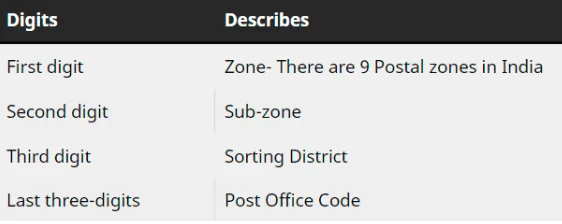
There are multiple ways to find the Pincode of my location. In this article, we have identified the easiest and fastest way to find the Pincode of my location through your mobile.
GPS, or Global Positioning System, is a satellite-based navigation system that lets users determine their geographic location. With the integration of GPS into smartphones and other devices, users can access location-based services, including, but not limited to, finding the Pincode of my current location.
To Find the Pincode of My Current Location by GPS in one click, you can use our Pincode Finder Tool. The screenshot is attached below.
As you can see above, simply clicking on the button “Pincode Finder By GPS”, the tool shows you the pincode of my location, the Lat and Long coordinates, and your location on the map.
1. Activate Location Services:
Through your mobile settings, enable the location services on your device. GPS relies on these services to accurately determine your location.
To know more about How to Enable or Disable Location Services On Your Mobile Phone, Click Here.
Google Maps is the best application to find the Pincode of your Current Location and give Google Maps access to location services.
Click the arrow button at the bottom right of the page, it will show you your current location (blue dot). Once your location is identified on the map, the app will display your current coordinates.
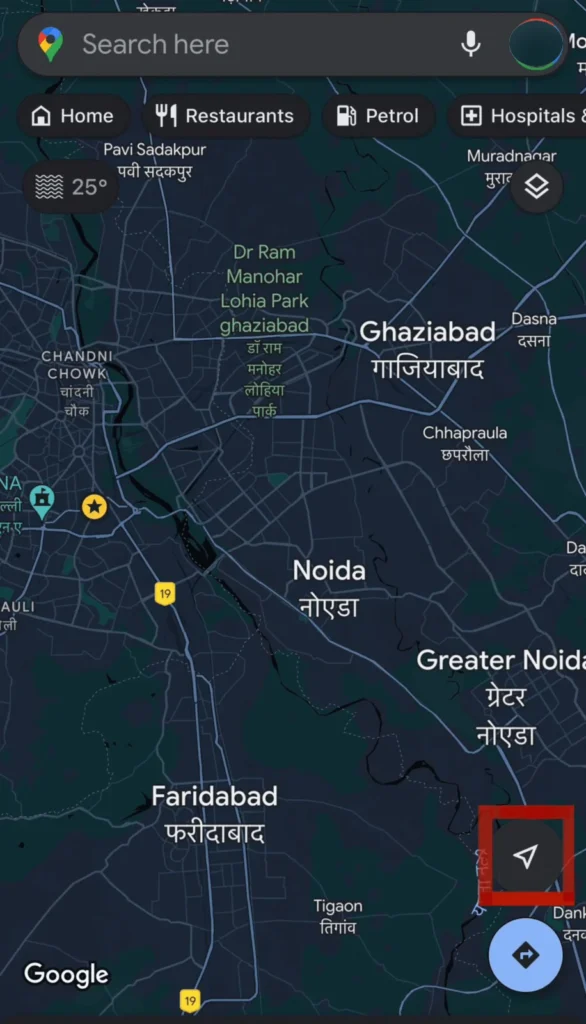
Zoom in on your current location and you will see some location tags near your location.
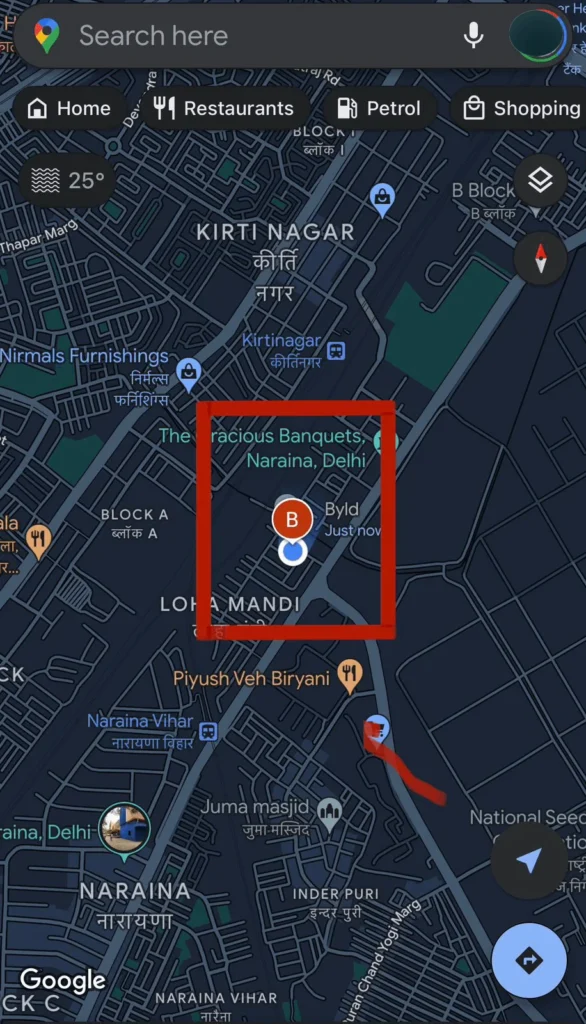
On clicking, it will show you the details of the tagged location. Scroll down, and you will be able to see the complete address.
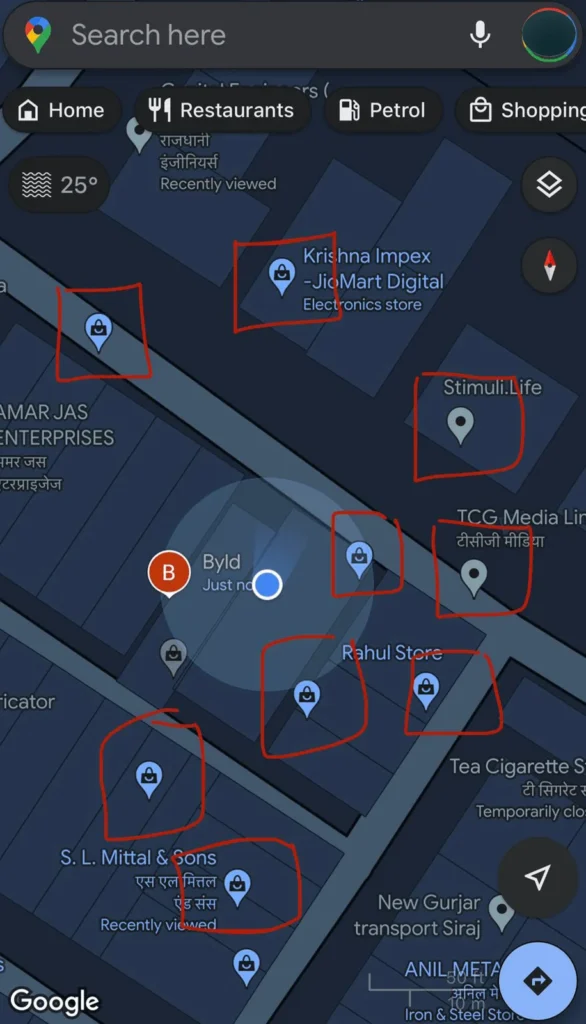
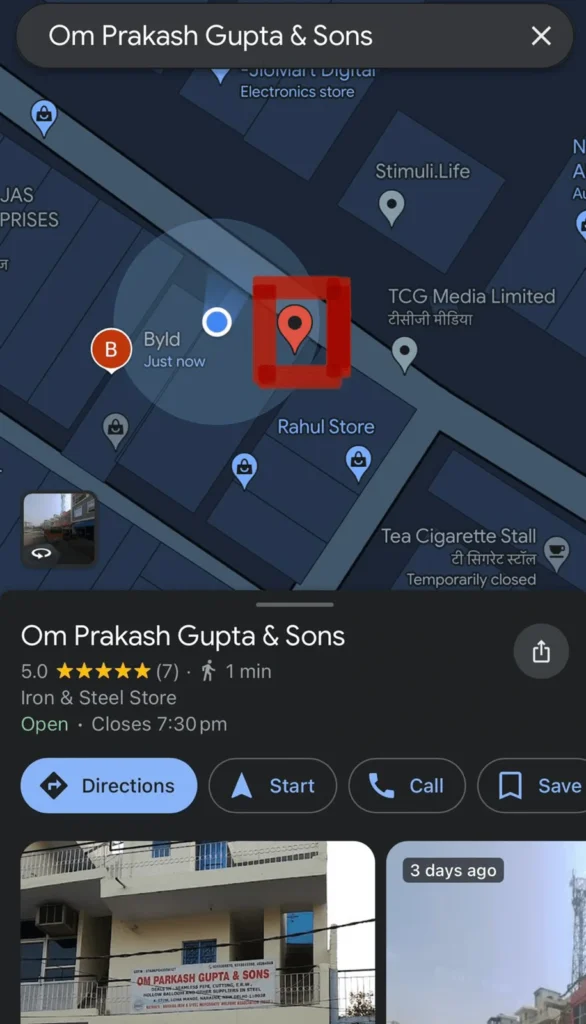
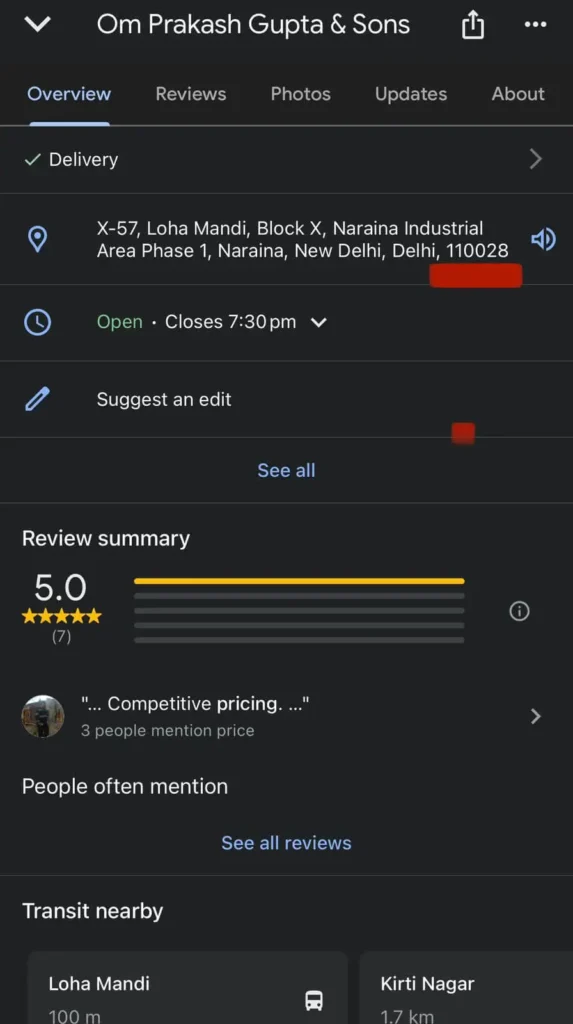
In most cases, you will have the correct pincode. This step is to be 100% sure about our result.
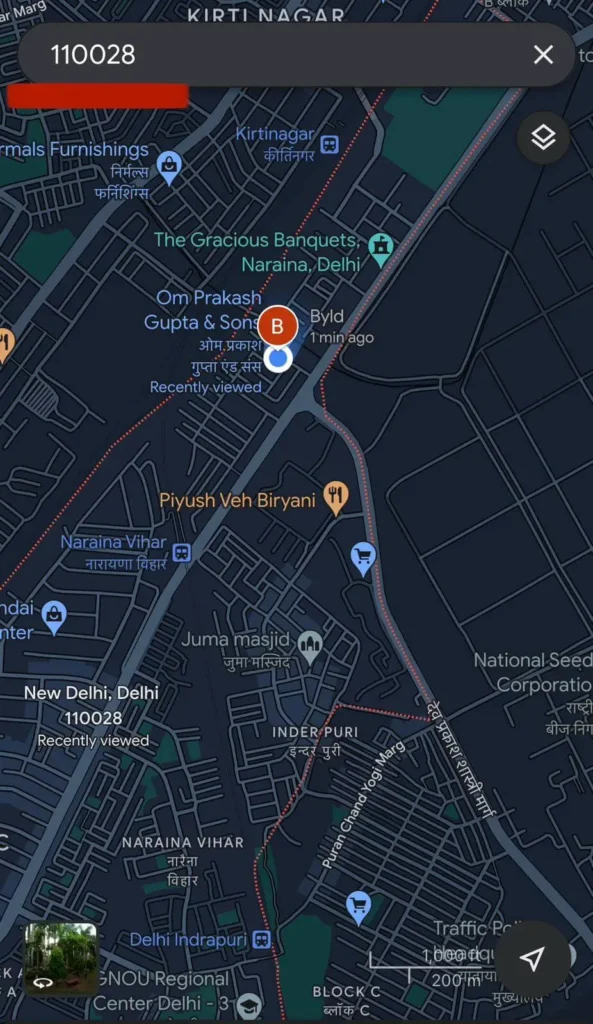
Google Maps will mark the Pincode area. If your location is inside that area, it means you have the same Pincode.
In case your location tag is not inside the marked area, go to step 6 and choose another location tag.
This is a good way to find the Pincode of my current location, but it is a little long. As mentioned before, you can use our Pincode Finder Tool for finding Pin Code of your Location in just 1-click.
Finding the Pincode of my current location can sometimes be a hassle. With the help of GPS Technology and Google Maps, we found an easy and practical solution.
You can also use Pincode directories using the coordinates of your location, but it is a lengthy task. Hence, we recommend using this make-shift approach to easily find the Pincode of my current location.
Frequently Asked Questions on Pincode of my Location:
How can I find the PIN code for my Location?
Visit the MyPincode app, allow location access, and the app will automatically detect your Location using GPS to display your area’s PIN code.
What if my device doesn’t have GPS?
You can manually enter your city, state, and district in the search bar on the MyPincode.app and click “Search” to find the PIN code.
Is the MyPincode.app available on mobile devices?
MyPincode.app is accessible on mobile devices. Ensure your GPS is enabled for automatic location detection and accurate PIN code results.
Can I search for PIN codes for other locations on the MyPincode.app?
Yes, you can enter any city, state, and district information in the search bar and click “Search” to find the PIN code for that specific Location.